In order to use Sienna’s platform you will need to install Keplr, a browser wallet that lets you interact with Secret Network’s SNIP-20 token standard easily.
How to install Keplr Wallet
Make sure you’re using Chrome or Brave as browser. Go to Keplr’s website via this link

Install the browser extension

Once you have installed the browser extension, you should be able to interact with the Keplr extension by clicking the Keplr icon in your browser next to the URL bar.
Click on the Keplr icon in your browser. A new tab will now open, and here you have to choose how you want to create an account.

Click [Create new account]

Ok, here’s the important part.
You will meet a screen with 12 random words, and input fields where you need to enter a name for your wallet and a wallet password. It will look something like this:

Let’s break down each one:
The 12 words
The 12 words (also called “Mnemonic Seed”) is the private key, meaning anyone who has these 12 words in the correct order can access your wallet!
Therefore, you must save these 12 words somewhere safe in the exact order they are presented to you.
Note: You can also choose 24 words if desired.
You can write them down and save it in multiple locations, or use an open-source local password manager on your computer such as KeePass for Windows, and MacPass for MacOS.
Disclaimer: You’re responsible for taking your own security measures for storing your keys safely.
Account name
The account name is simply the name of your wallet. You can choose any name you like for it. For example: My wallet
Wallet password
Create a long and strong wallet password that you’re not using in any other application and save it somewhere safe.
One option is to use an open-source local password manager on your computer such as KeePass for Windows, and MacPass for MacOS.
––––––––––––––
Click [Next] once you’ve completed the above steps.
Now you need to verify you’ve saved the 12 words in the correct order.
Click on each word box in the same order as shown on the previous image.

If you succeed, you will now see your wallet successfully created.
Good job! Your Keplr Wallet is now ready to use!
How to find your Secret Network wallet address
Click on the Keplr icon in your browser to launch the wallet.
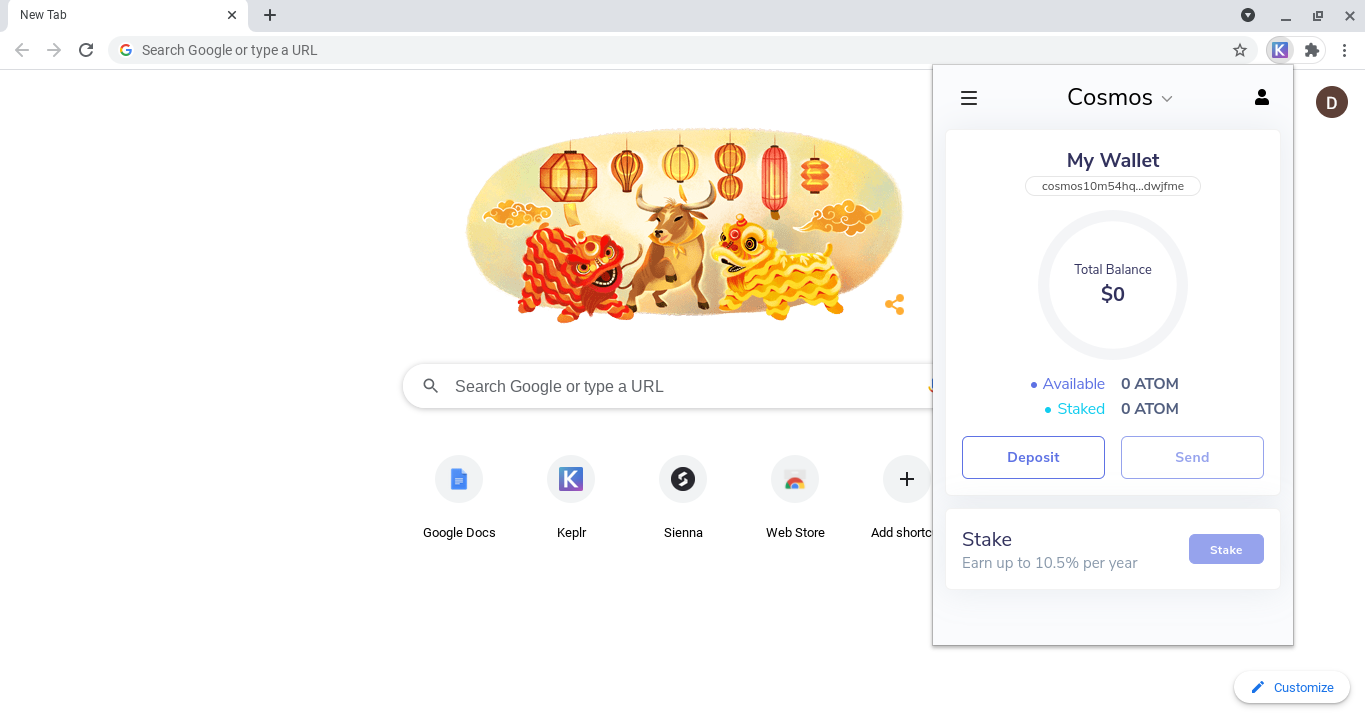
Click on the dropdown that currently says [Cosmos] and select [Secret Network]

Now you can see your Secret wallet. Click on the wallet address which is listed below the name of the wallet (My Wallet).

Your address has now been copied to the clipboard. That’s it!
Note: Secret Network wallet addresses always prefixed with secret


